Identify Image Resolution Size
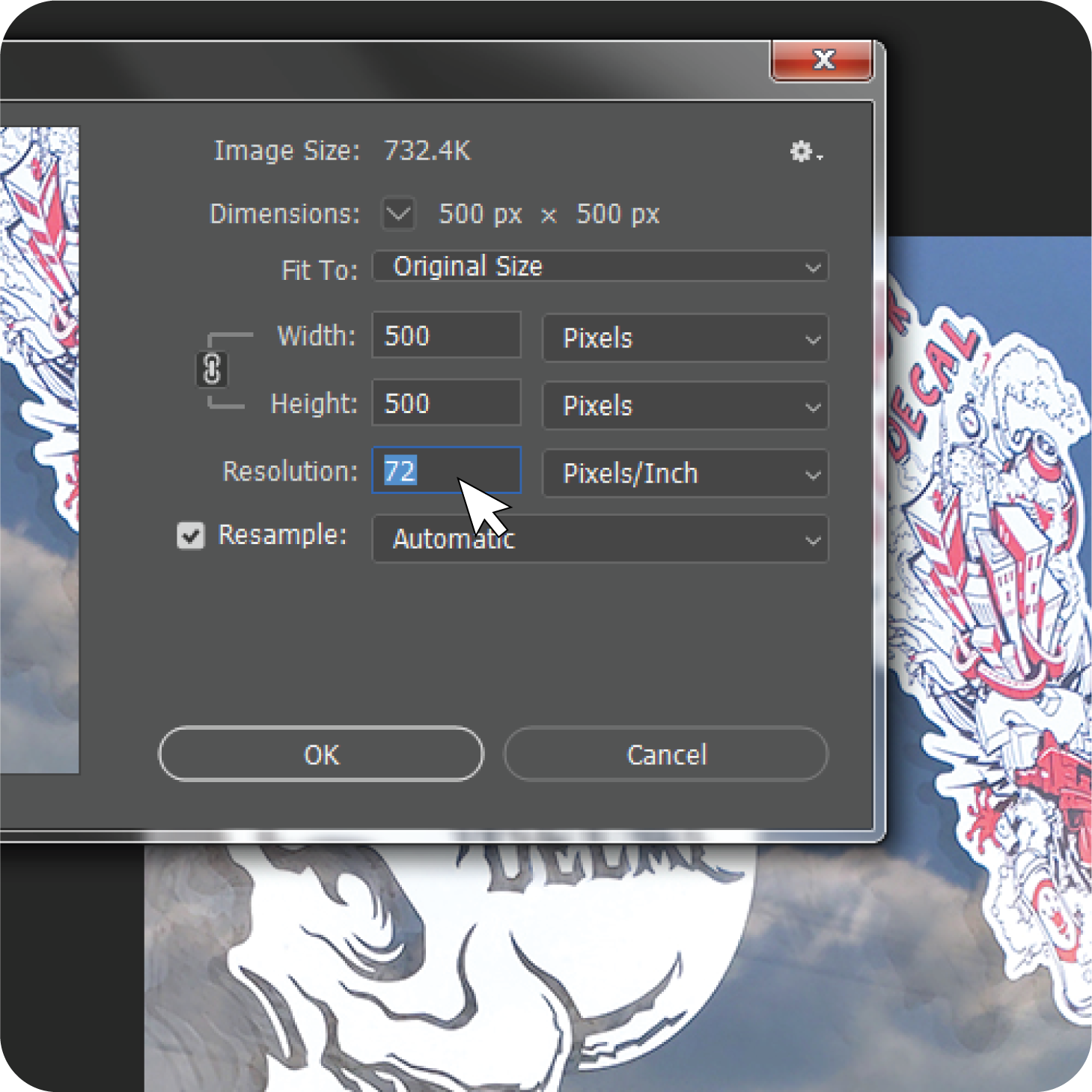

Having a great quality file to use in setting up your product design is essential to ensuring your print comes out looking its best to suit your needs.
In a perfect world, all files uploaded into our Design Tool for printing would be high resolution vector PDFs already set up at the final print size with all fonts convered to outlines and artboards fit to the artwork itself with no margins. However, we know everyone isn't going to have the perfect file every time they place an order, and that's okay! This guide will show you how to determine the resolution of your images so you can be sure you have the best quality files available for uploading and printing.
Image Resolution Basics
So what is "image resolution", exactly?
In the printing industry, resolution refers to the number of printed dots per inch (DPI) it takes to create an image at full scale and top clarity.
Ideally, a raster image (like a JPG, a PNG, a TIF, or a Bitmap file) should have at least 300dpi at its intended print size. Images saved from online sources, like a Google Image search or pulled from social media, are at 72dpi by default and are not meant to be printed. Screen resolution is 72dpi, so while images you see from an online source might look great on screen, they lose a lot of quality as soon as you print them--even more so if you enlarge them first.
If you're using a raster image you've purchased from an image vendor like Shutterstock, iStock, Adobe, or other vendors, you'll have the option to download a high resolution image that's great for printing. Remember: the minimum print resolution is 300dpi at the size you intend to have it printed. If your image is 300dpi at half size, enlarging it will lower the resolution of your image.
What happens when I enlarge a raster image beyond its maximum resolution size?
Let's say you need to print your design to fit a 12 x 6" space, but the image you have is 300dpi at half that size, 6 x 3". If you enlarge your image to fit the larger dimensions, your resolution will be cut in half to 150dpi.
Think of it like you're making a peanut butter sandwich, but you only have a tablespoon of peanut butter. A tablespoon of peanut butter on a small piece of toast will spread pretty evenly, right? Now try spreading that tablespoon of peanut butter over a 12" sub roll. Doesn't go quite as far, does it?
The same thing applies to the resolution of your raster image. The larger you make your image, the further your resolution has to stretch to cover that distance, which means the dots per inch will become more spread out and your print quality will get lower and lower.
Can I just increase the resolution of my image in a photo editing program?
Technically, yes you can. However, that won't increase the quality of your print.
Photo editing programs like Adobe Photoshop will certainly allow you to increase the resolution of your image, but they do so by adding a lot of extra pixels to help "fill in the gaps", so to speak. We like to call this Resolution Stuffing. The end result leaves your image looking blurry and out of focus, rather than crisp and detailed.
What's the best file type to ensure I get the best quality print for my design?
We recommend you use a high resolution vector PDF of your design that's been saved from the original program used to initially create the artwork. You'll want to make sure all fonts have been converted to outlines, and the artboard has been fit to the artwork itself with no empty margins around the top, bottom, or sides. You'll also want to make sure any extra design elements you don't want to be printed have been removed from the file so you're left with just the design itself.
Almost every design program will allow you to save your artwork as a PDF in the File Extension Type dropdown menu of the Save prompt.
Calculating Image Resolution
There are many different ways you can calculate your image's resolution. Finding the maximum size for your image to remain at 300dpi is a simple, two step process. For this example, we're going to use a hypothetical image that is 3200px wide and 2455px tall.
First, divide both of your pixel dimensions by 72. 3200 divided by 72 = 44.4, and 2455 divided by 72 = 34.1.
Next, divide those numbers by 4.16. 44.4 divided by 4.16 = 10.7, and 34.1 divided by 4.16 = 8.2.
This means that in order to keep your image at the minimum required 300dpi resolution, the maximum print size for an image measuring 3200 x 2455 pixels would be 10.7 x 8.2 inches. If your intended print size is smaller than those dimensions, you're good to go! If you need a larger size, however, you'll want to use a bigger image.
